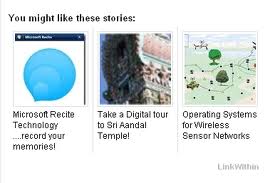A blog tend to have very distinct elements that follow a typical order, unlikes websites, which can be unpredictable with regards to content and structure. That means, a blog contains posts, which might or might not allow for comments, and these posts are displayed with the most recent post at the beginning of the index page. Additionally, blog templates are often put together so that the display contains a sidebar column into which the blog author can put lists of links, affiliations, and other information pertinent to the author or his blog.
The general structural elements of a blogs
All blogs have a title that is displayed prominently at the top of the blog main page as well as subsequent blog archive pages. The next is the posting date, followed by the title of the individual post along with the content of the post. The footer area of the post, where the posting time is usually displayed, the post author's name is important when posting to a group blog because readers will want to know exactly which member of the group blog posted this particular bit of content.
The blog comments provide an outlet for users to weigh in on posts you've written, to offer alternative perspectives on situations, or to tell anecdotes that might offer guidance in some situations.
The final element is the sidebar. Blog templates, especially the stock Blogger templates, almost always have a side column built into them, for the placement of author information, blogrolls, popular post, recent post and other links of interest to the author.
Blogging Tips And Tutorials
Tuesday, December 4, 2012
Saturday, December 1, 2012
Creating a New Blog with Blogger
- Enter a first and last name. In Blogger, you can blog under this name, or another display name (this choice will appear later in the signup process)
- Enter usernameUsername is the same as your email address for extension . Gmail.com. You can enter as complete username as “johneboy.gmail.com” or just the front “johneboy”
- Enter/Retype Your PasswordThink up a password that is at least eight characters long, and type it in the Enter a Password field. Although you're not protecting sensitive financial information, it's still a good idea to choose a good password. For instance, try to include punctuation or special characters such as an exclamation point or a pound sign, as well as numbers and a mix of uppercase and lowercase letters. You should be able to remember your password but it shouldn't be a common dictionary word, your birthday, phone number, or any other phrase that would be easy to guess. After typing the password in the Enter a Password field, retype it in the Retype Password field. Don’t use a password from another site, or something too obvious like your pet’s name.
- Enter Your Gender (male / female)
- Enter Your Phone NumberThis phone number useful for your account verification.
- Enter Code Verification
- Next
- Upload your photo from your folder or take from webcam.
- If You have uploaded you photo clikc Next
- In the blogger home, click New Blog
- Enter your blog name
- Enter your blog address
- Select your blog template
- Click Create
- Finish
Friday, November 30, 2012
3 Related Post Widget For Blogger
Related Posts is a widget that
will help your readers easily explore your blog. With Related Post
Widget, your post will be displayed on both the title and thumbnail
posts associated postings. So that the reader will be easier to
determine which posts are to be read and will increase the pagevies
of your blog.
Of the many existing Related Post Widget, here are 3 Related Post widget for bloggers to be discussed:
Of the many existing Related Post Widget, here are 3 Related Post widget for bloggers to be discussed:
- Smarter Related Posts WidgetThis Widget to show Related Posts in the form of post titles with or without thumbnails, display posts with transition effects or as a fixed list, related post thumbnail display with animation, customize it by placing optional parameters.
- nRelated Related Post WidgetnRelated features no-redirect any of your internal links through it’s own site, If you delete post and clear cache that post with re-index website, so generate all new links to related posts, customize thumbnail, determine how many posts that can be displayed.
- LinkWithin Related Post WidgetRetrieve and index all stories from your blog archive, not just recent stories, making them accessible to new or casual readers of your blog who would not otherwise encounter them.
2ZV9A24FR59A
Subscribe to:
Posts (Atom)